Do you know that feeling you get after completing a blog? You’ve checked all the boxes, from writing compelling content, adding relevant links, inserting images complete with alt text, writing witty social media copy, and adding a click-worthy meta description.
You blast it out on LinkedIn, Facebook, Twitter, and through an email campaign, and await the stream of clicks to roll in. You notice traffic to the site is up since sharing, but you can’t identify where the traffic is coming from.
Maybe you know that most traffic is coming from Facebook, or from paid search in general, but here is where being more specific would pay off. You would want to know what percentage of that traffic is coming from the tweet or ad directly related to your new post.
You can get this information by adding UTM parameters to the end of the links that you’re sharing. These parameters track information about where the click came from (the referring domain), and what a person clicked get to your site.
UTM parameters are user-friendly codes that Google Analytics stores for you so you can track more specific details in your performance. They're helpful breadcrumbs in your analytics.
Measurement is only part of it. You can use them to drive improvement, too. UTM parameters are valuable in determining the most effective ad placements. They provide insights into website traffic and conversion rates so you know which ones generate the most clicks and conversions.
Let’s break down how to add and make the most of UTM parameters, and why you should be using them.
What are UTM Parameters?
At the most basic level, Urchin Tracking Module parameters, or UTM parameters are just short snippets of code attached to the end of a URL. This extra snippet gives you detail into where the click came from and exactly what the person clicked on that led them to your website. With this insight, you can easily tailor what content and marketing messages are most effective and which offer the best ROI.
Once the UTM code is attached to a URL, data will be pulled directly into the “Source” section of Google Analytics for you to assess and use to make decisions.
Here is an example of a link with no UTM parameters:
https://support.rebrandly.com
Here’s one with UTM parameters:
support.rebrandly.com/?utm_source=twitter&utm_medium=post&utm_campaign=promote-support
Let’s break down what this code means.
There are five different parameters that you can attach to URLs to track links, but in most cases, you’ll just need three.
Source
This tag refers to the place where you’re sharing the link. This will help you monitor exactly where the traffic is coming from. For example, “twitter” or “quora.”
Note: always use lowercase. More on that below in "expert tips #2."
Medium
This is the type of post that you’re sharing. It could be as simple as writing “post” or as detailed as “blog comment.”
Campaign
This tag represents the larger reason you’re sharing the link. It could be “meetup-group” or “nov-content-cycle.”
You’ll be able to target and separate your marketing efforts with these three tags, but, if you’re running larger campaigns, more than one at the same time, you can get even more granular and add two more parameters.
Term
The parameter that is used when running a paid advertisement.
Content
This tag can monitor which CTAs and copy convert the best. Add the topic of the ad or the headline, like “subscribe now” or “try it free” and compare their conversion rates. This gives you data on the number of conversions generated by each CTA. By comparing the conversion data with the cost of running the campaign or promoting the CTA, you can calculate the ROI and assess the effectiveness of your marketing efforts.
Note: When someone clicks the link, the UTM parameters that you have used will appear in the search bar. Keep the parameters clean and avoid sensitive information or labels.

Though it can seem like a ton of work at first, once you start creating UTM parameters for your links, it becomes routine and can feel like second nature. There are a few ways you can make the process more streamlined.
- Google has a simple campaign builder where you can input the various parameters. The downfall is that it doesn't save the link after it’s created, so you’ll need to keep track of your work in a spreadsheet.
- Link management system, Rebrandly, lets you save your UTM presets right in their platform. You can even lessen the pain of adding parameters to links when you create UTMs right within their browser extension.
Why your team should start using UTM parameters on every link that they share
Yes, UTM parameters point you to figure out where your traffic comes from, but what exactly does that mean, and how can it impact your bottom line?
First, they help you separate the traffic you send to your site and the traffic others send to your site. Before you go patting yourself on the back with the amount of traffic coming in from “Social” in Google Analytics, break down where that traffic is coming from. Is it you, or an influencer that shared one of your blog articles? This is also beneficial when working on a larger team. It can be helpful to add names or initials to links to track each team member and find out what is working, and who figured it out.
UTM parameters can also be used to better track direct traffic. It can get complicated when people are coming to your site, and referral parameter can be lost, resulting in misleading data. With UTM parameters, this data will be exact.
UTM parameters also make it easy to see what’s working and what isn’t. First, through the “medium” tag, you can see what types of content your audience prefers. And, secondly, you can easily report on your marketing campaigns. This will help you assess on which ones should be run again, and which ones you should rethink.
Further, these codes can differentiate between traffic you've generated and traffic sent by others, like influencers. Even if you can't control all links that others use, you can separate your links from the rest. That allows "designation by omission" since anything without a tag (that isn't direct) can be narrowed down to a source.
By using different UTM parameters for each source, marketers can accurately track and analyze the performance of their own marketing efforts separate from the efforts of others. This allows for a more accurate assessment of social media performance and the impact of different promotional strategies.
Expert tips for using UTM parameters
You’re feeling confident in your tagging abilities, and are ready to get that campaign running. But, wait...first check out these best practices to make sure you’re getting the most out of your UTM efforts.
1. Be specific
You get what you put in with UTM parameters. If you share something on LinkedIn with the tag, “social-media” as the source, you’ll defeat the purpose of your efforts. A vague tag like this won't let you track and report on your efforts within LinkedIn, but will roll it into any other platforms like Facebook or Twitter.
2. Keep tags all lowercase and stay away from spaces
This isn’t blog writing, and grammar rules don’t apply. Using lowercase simplifies your efforts and prevents you from accidentally creating two identical campaigns, like “linkedin” or “LinkedIn." Your reports will separate them into different rows, and you'll end up with diluted results.
Tip: If this happens, you can set a case filter for Campaign Source on your views.
3. Hide your UTM parameters in a short link
The long link can be confusing to your audience or look messy. Even for the initiated, seeing a long coded URL can jar them out of the moment to remind them that they are being marketed to. You can combat this by creating a branded link. This displays a much shorter URL to customers, rather than a long string of words and numbers. It's visually appealing and often customizable. You can do this easily with Rebrandly’s UTM builder or Google Analytics’ URL builder (shown below).
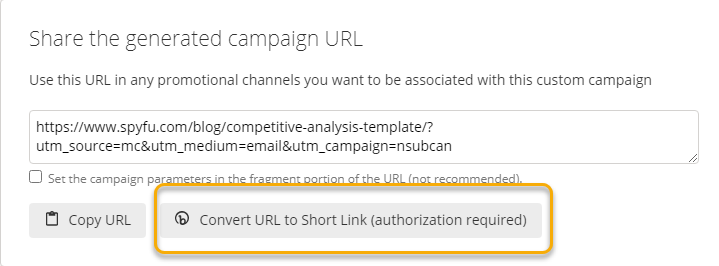
UTM parameters are a necessity for any marketer looking to make informed, data-backed decisions. They don’t take much time to add, and they pay off in the long run. You’ll better understand your customer and what draws them to your website. This accurate data will lead to informed decisions that result in a better conversion rate on your marketing efforts.
How to See UTM Tracking in Google Analytics 4
- Open Google Analytics for a GA4 property (as opposed to the earlier Universal Analytics version).
2. Go to Reports>Acquisition>Traffic Acquisition
3. Once you open the report, scroll down to the default list of results. Change it to Session source/medium. Then, use the blue + sign to the right of it to add a second dimension: Session campaign.
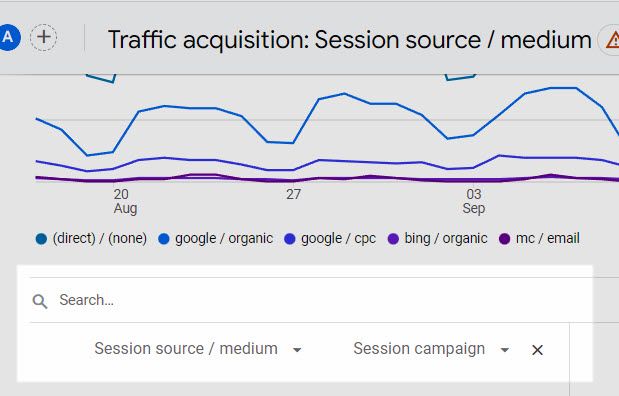
Adjust your date range for the report as needed. This will show you sessions to help you gauge how productive your different traffic channels are.
***
This is a guest post from the SpyFu Community.
Hannah is the content manager at Rebrandly, a link management solution that empowers users to put their brand name on all the links they share. With a background in marketing and creative writing, Hannah’s passion lies in telling compelling customer stories. You can find her exploring the streets of Dublin or nestled up with a cozy cup of tea.

